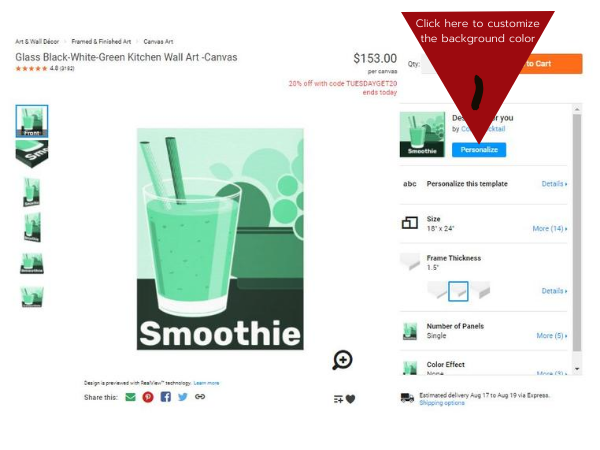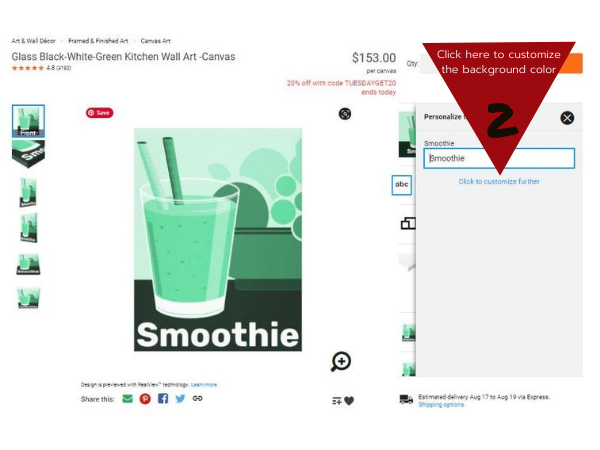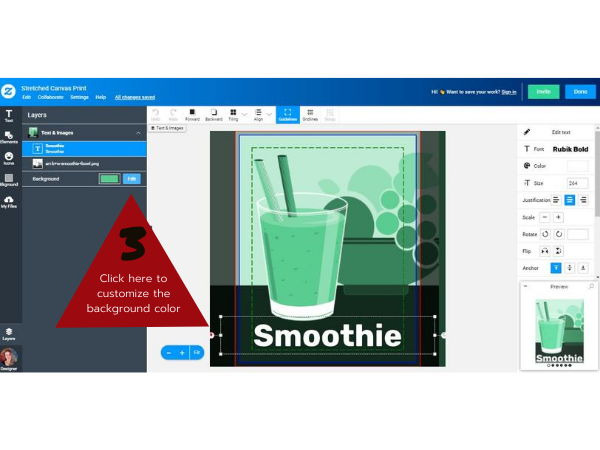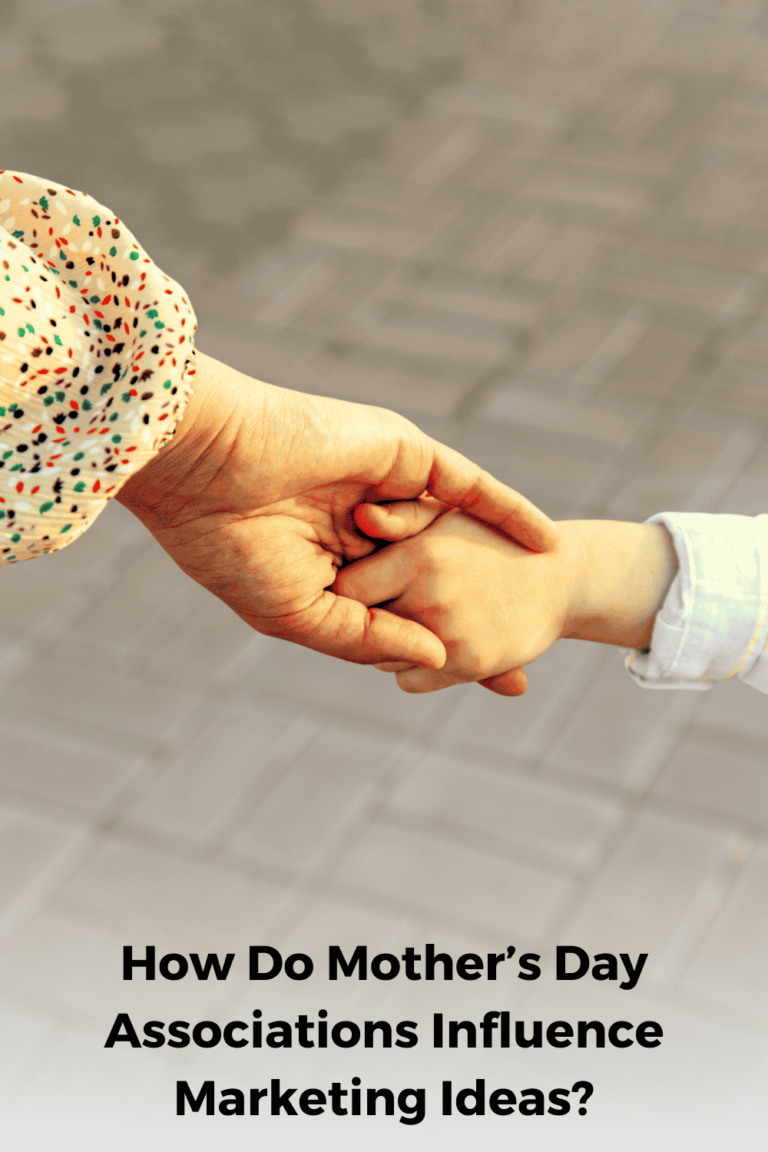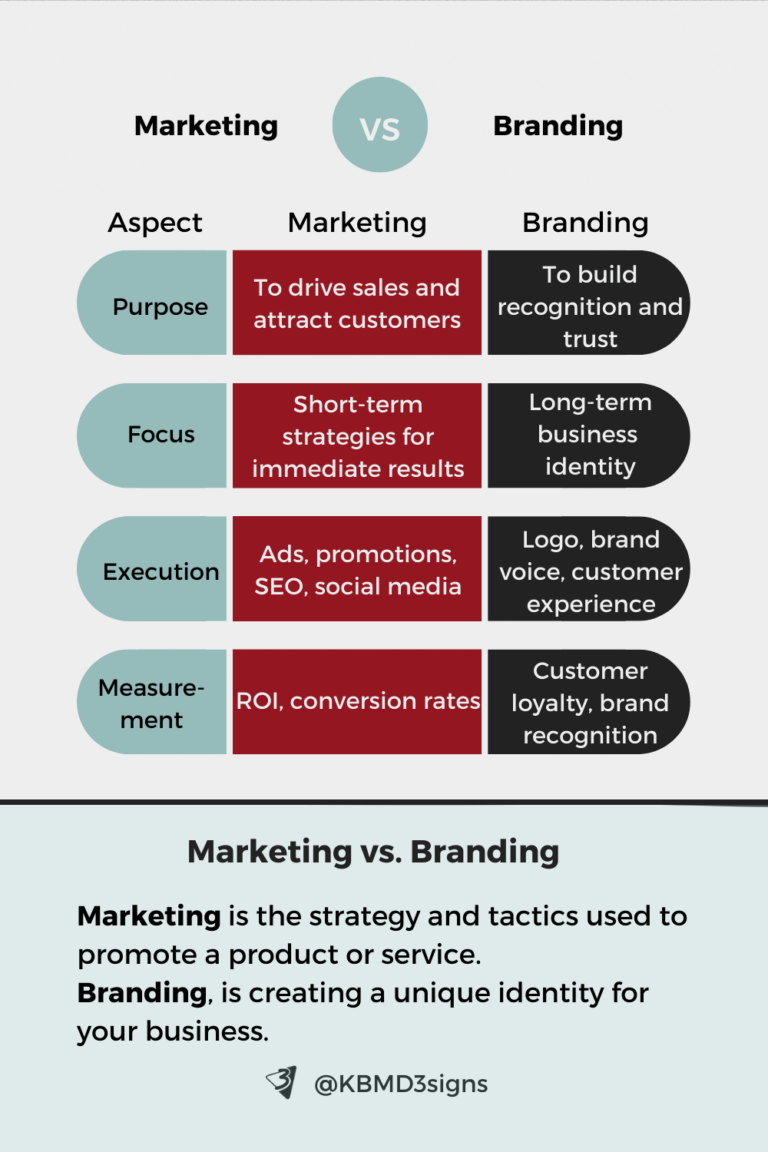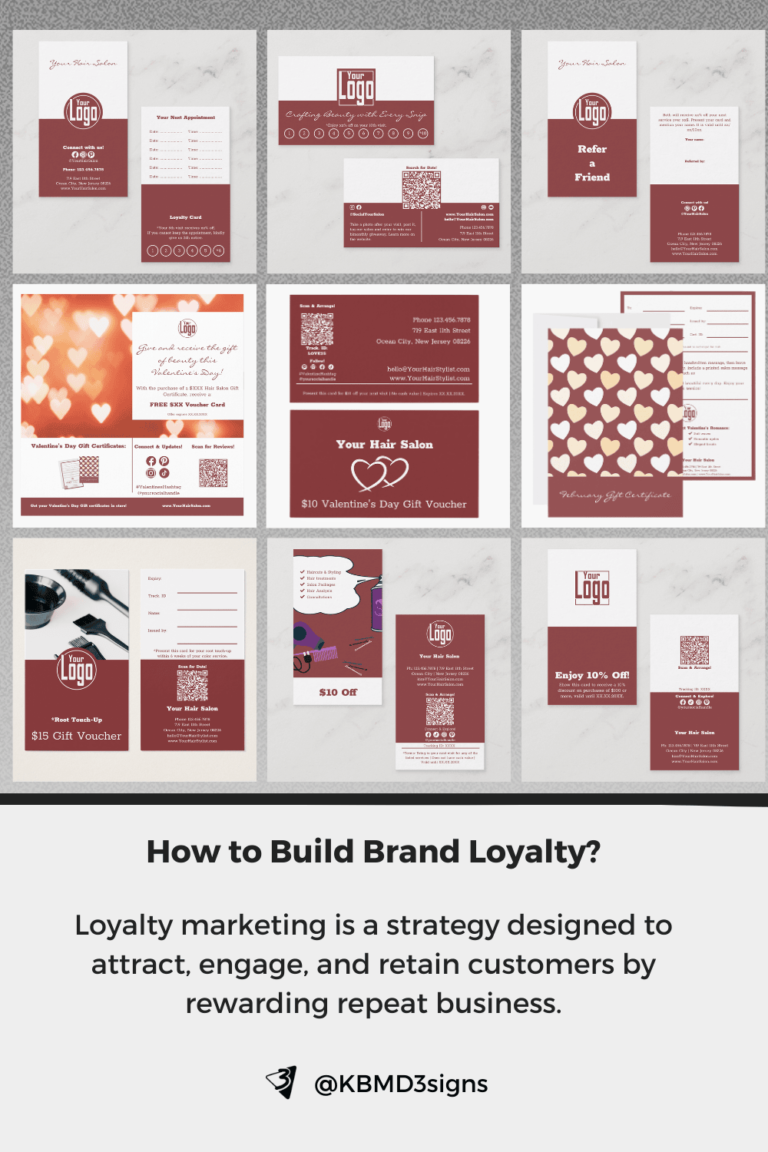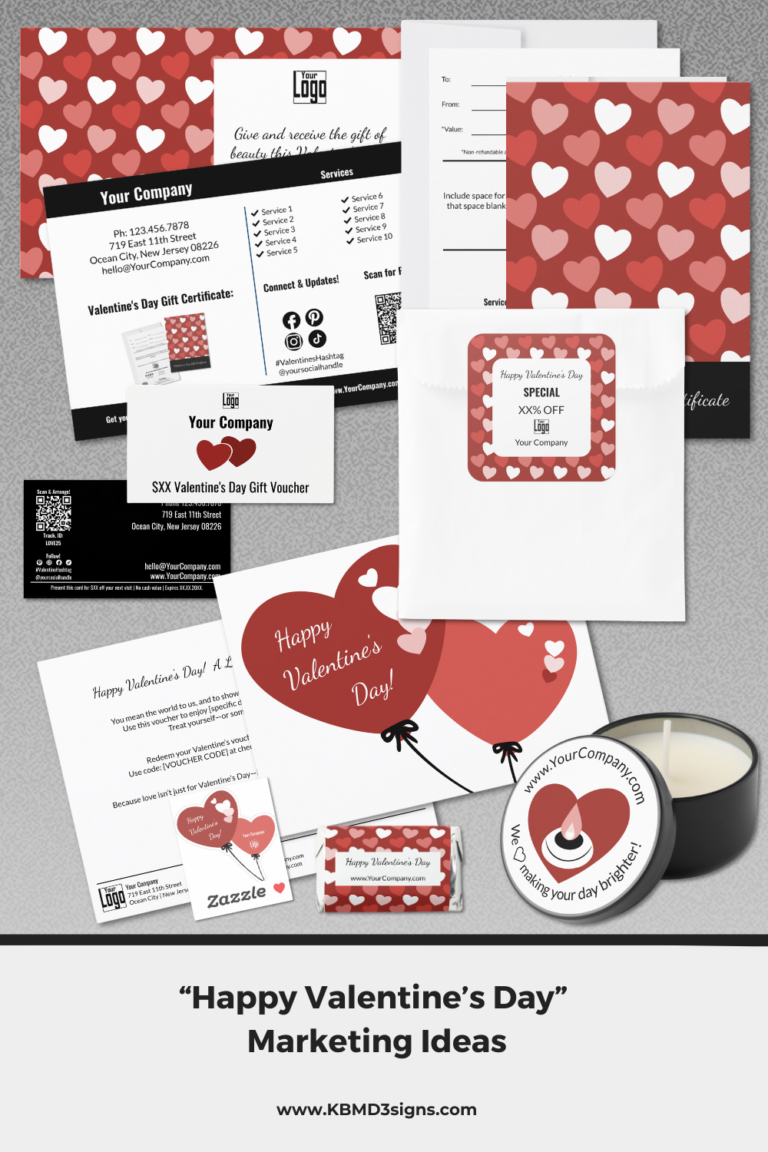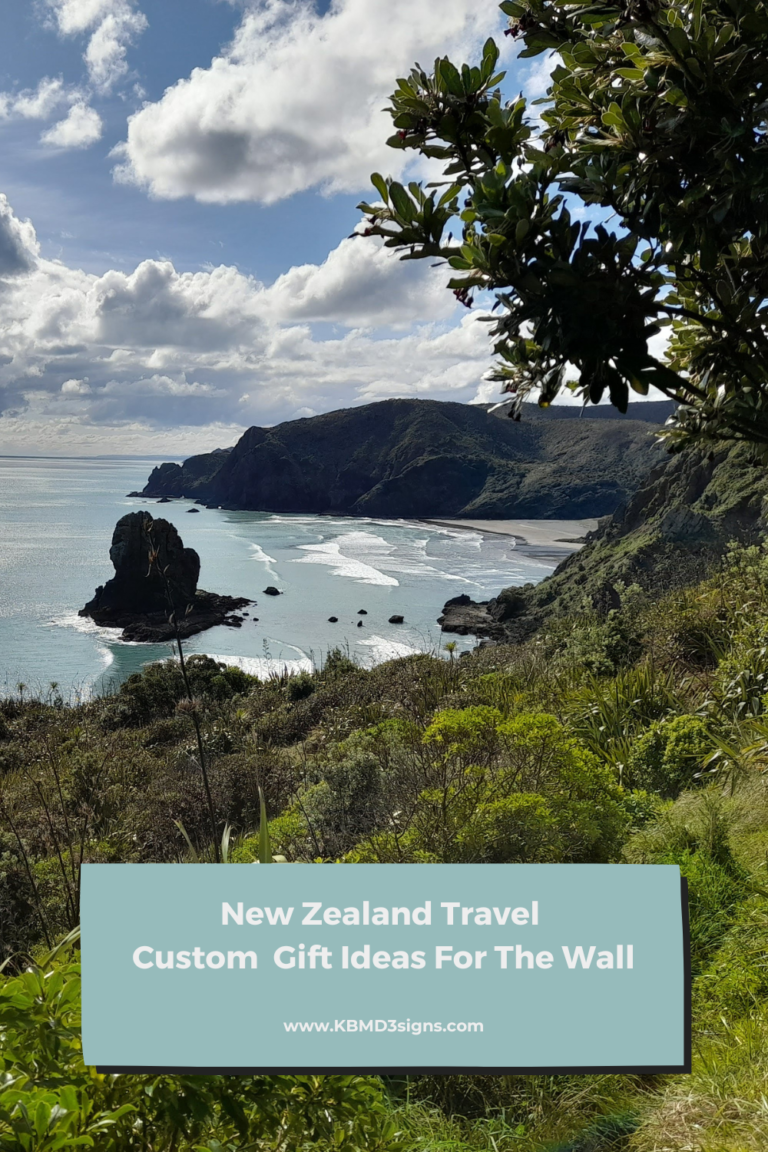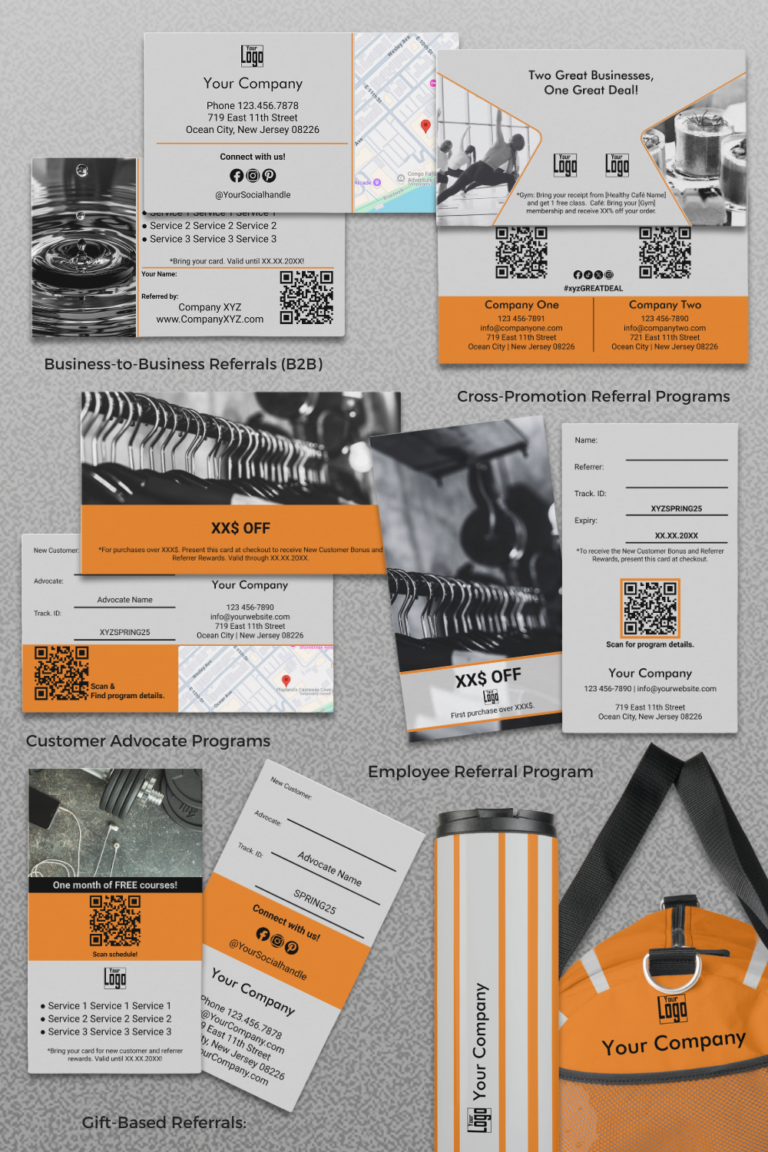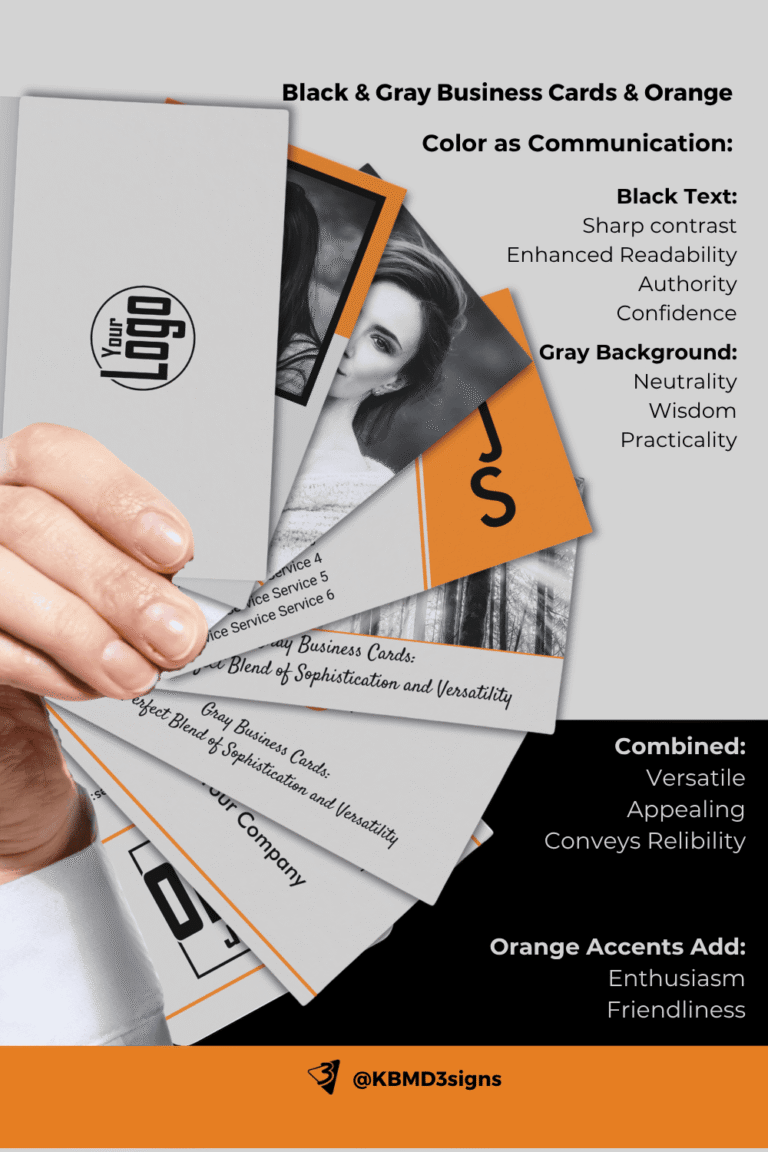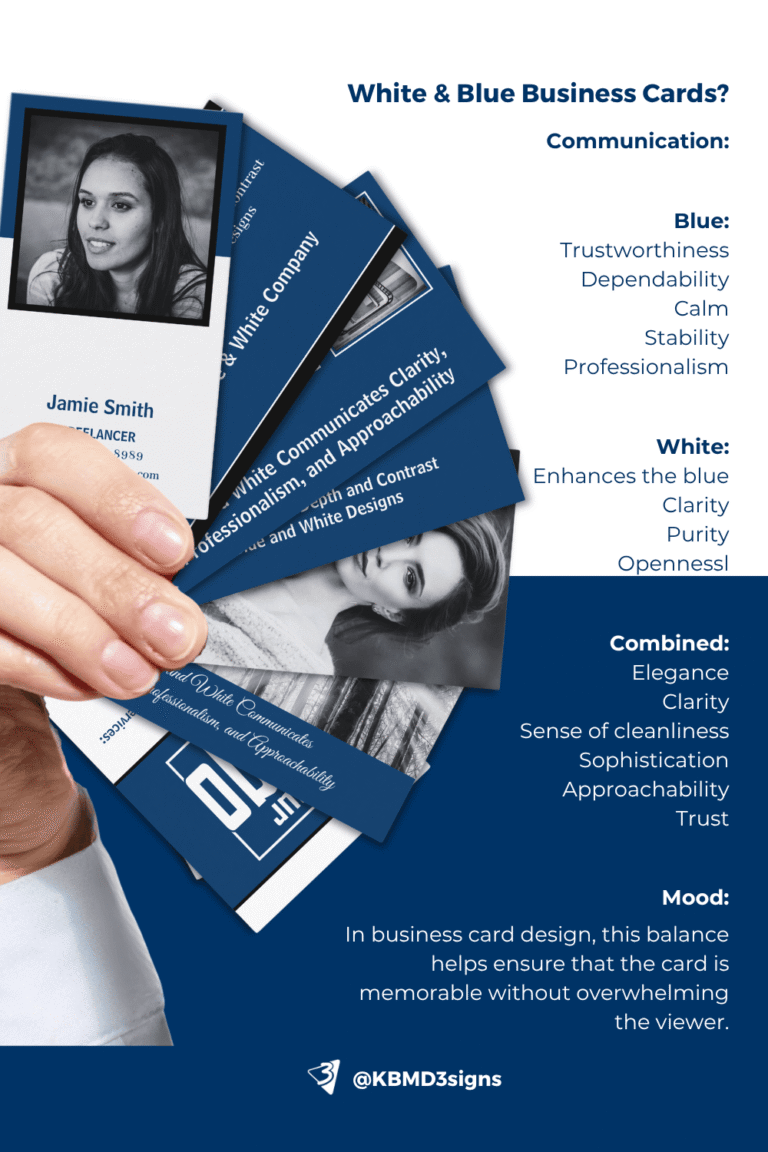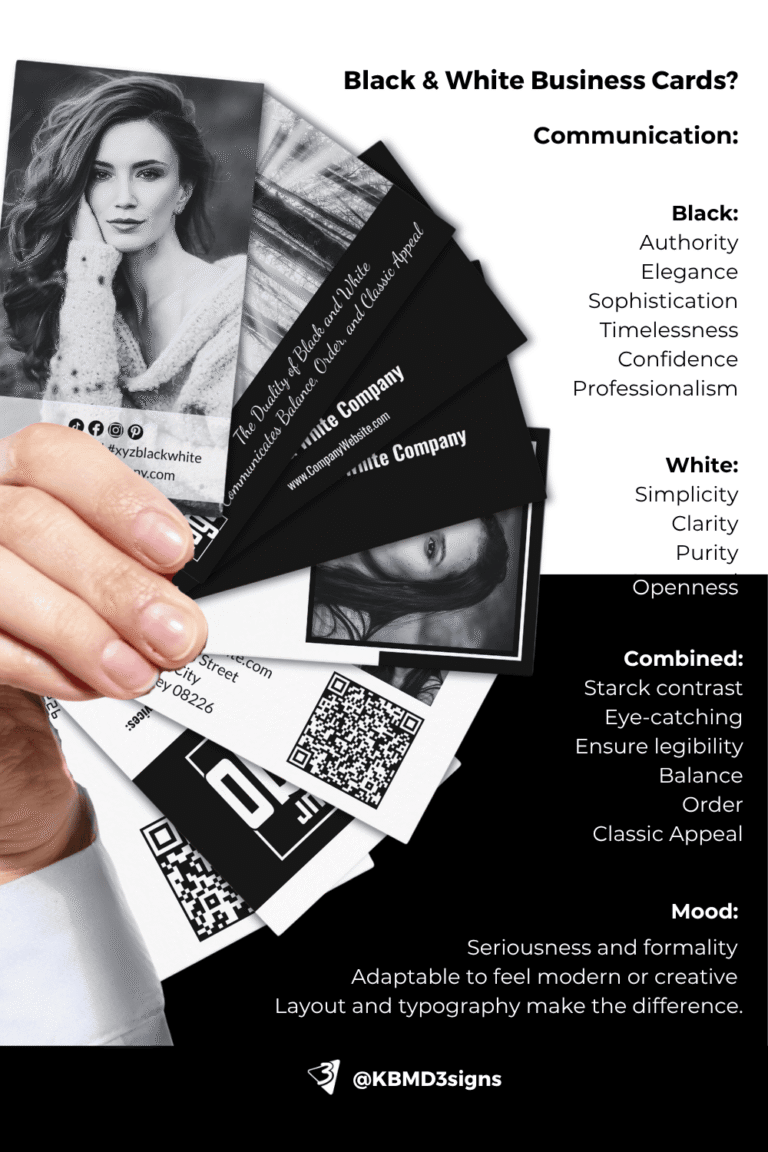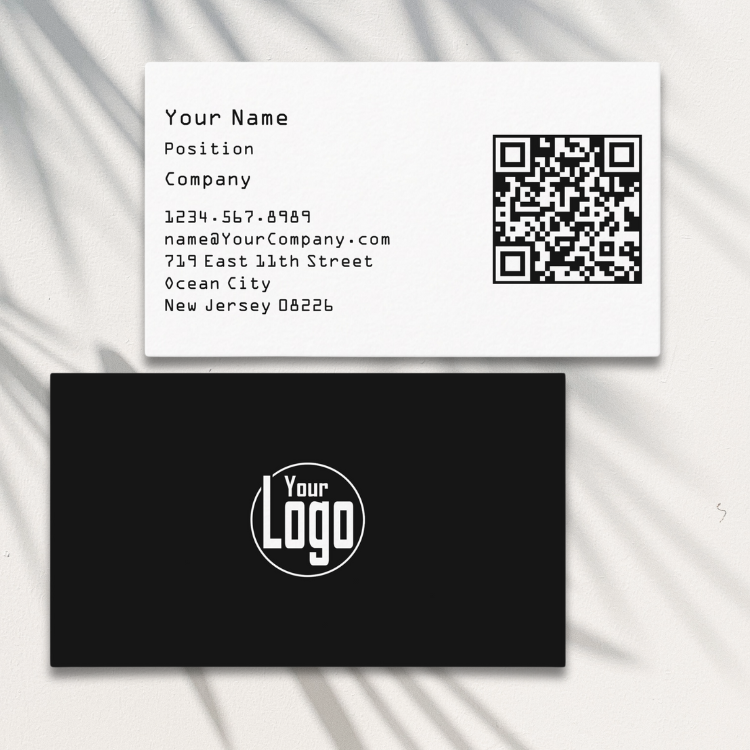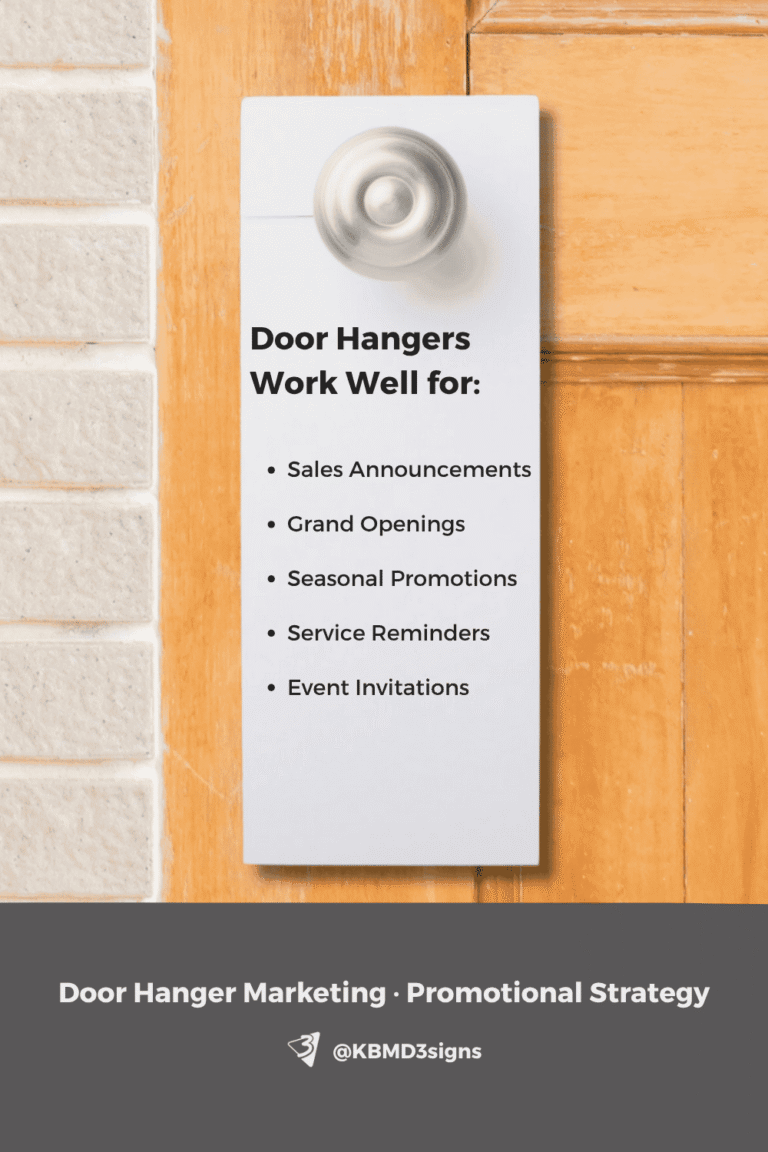A custom background color on a print-on-demand product at Zazzle allows you to customize a design to your personal color needs. This means matching wedding invitations, children’s party invitations, wall art, home and bathroom decor to planned or existing color schemes.
Here at KBM D3signs, we strive to create surface pattern designs with this specific customization in mind.
How often does it happen when you are out shopping that the product and design are great, but the color fails?
And the product has a surface print that you like, but it does not match your color scheme. Zazzle offers several levels of customization to address these issues.
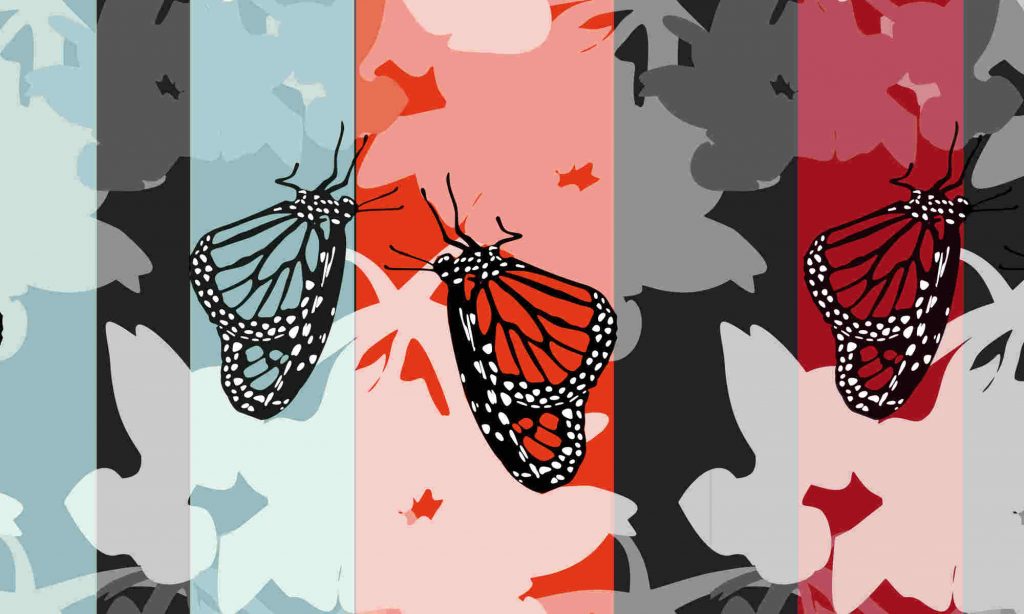
Yes, there are.
First, template designs use text and images as placeholders for the customer to fill in.
Second, some designs encourage you to follow the Edit with Design Tool link. This allows you to customize the fill color, font, and element color.
Text Template Designs:
These often use text and a fixed background in jpg or png format.
Photo Templates:
These focus on photo placeholders that allow you to replace the png or jpg example images with your own.
Pattern Templates:
This template uses png images without background and in different transparencies of black or white. A fact that allows you to influence the overall color scheme by changing the custom color. The result is either shades that darken the fill color or hues that lighten the custom color to varying degrees.
Graphic template designs:
These use the svg format. This keeps the design, but opens up customization to the full color spectrum of all elements involved.
Currently, KBM D3signs uses these for artwork, marketing items, and invitations for children’s parties and weddings.
Before deciding on a custom background color for a Zazzle product, it is important to prepare:
Confirm Your Color Ideas: Ensure that your chosen colors, lighting conditions, patterns, and materials blend seamlessly. Create a mood board or explore color palette ideas to refine your vision.
Use Color Tools: To help you select the perfect background color, utilize the Zazzle color picker, a HEX code (#e2391a) for precision, or tools like the Coolors color scheme generator for multiple color arrangements.
Now, let’s go through the steps to customize your product’s background color on a desktop:
Step 1: Prepare
Before clicking “Personalize,” have a clear idea of the custom background color you want. Use the color picker or a HEX code for accuracy.
Step 2: Customize
Once you’re satisfied with your text and design, click the link to “Customize it further.”
Step 3: Tools
On the left side of the screen, you’ll find an editing button for adjusting the background color. Use the color picker to select a matching color or enter a HEX code (e.g., #e2391a).
Step 4: Preview
On the bottom right of the screen, you’ll find the preview. Click to enlarge it. When you’re content with the result, click “Done” in the top-right corner.
By following these steps and making the most of Zazzle’s customization tools, you can ensure that your print-on-demand product perfectly suits your color preferences and design vision.